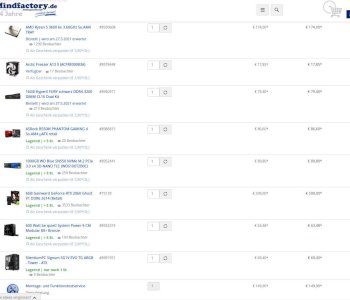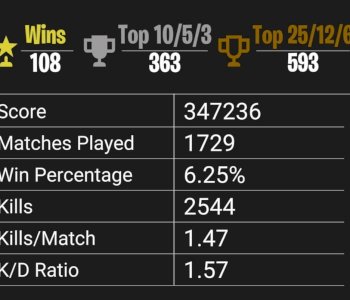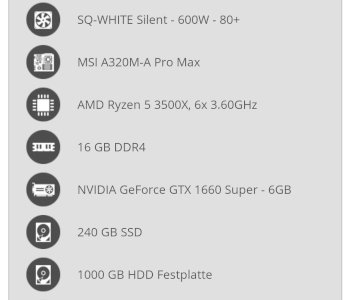Why is the controller not recognized on the pc?
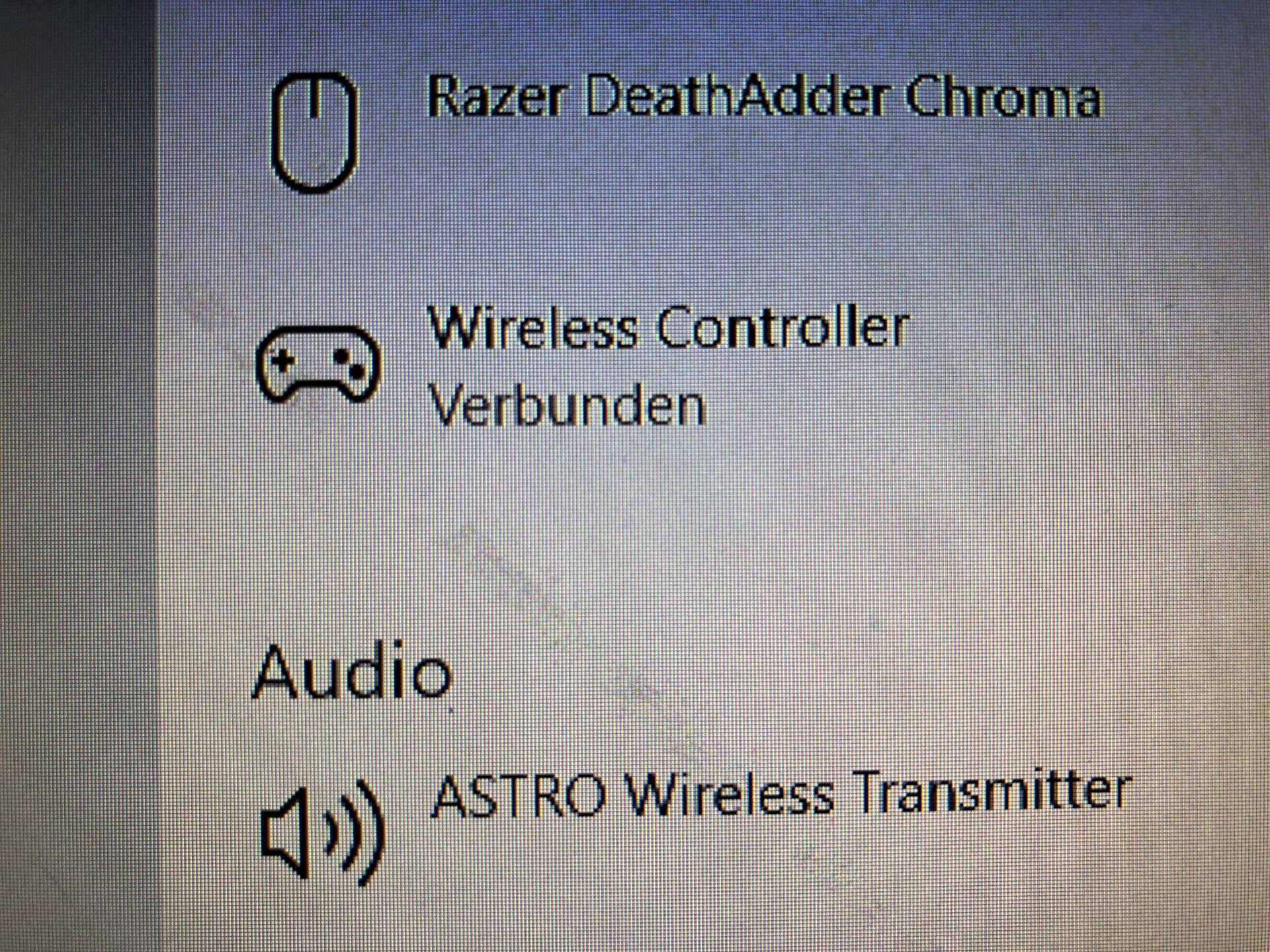
the controller is connected, but is not seen in Fortnite.
If you have an Xbox One controller, this information may still help:
Troubleshooting Bluetooth problems in Windows 10
My controller does not connect or disconnect unexpectedly when Bluetooth is in use.
Solution 1: Restart the controller
Turn off the controller by holding down the Xbox button on the controller for 6 seconds.
Press the Xbox button again to turn it back on.
Solution 2: Repair the device
Go to Settings> Devices> Bluetooth.
Select the controller and then Remove Device.
Press the connect button on the controller.
Select the controller and then pair.
Solution 3: Restart the PC
Select the Windows icon.
Select power on / off.
Select Restart.
Note If the PC resources are used for other activities, it may take up to 2 minutes for the PC to recognize the controller and / or pair via Bluetooth. If the PC detects the controller only after a delay and / or couples it via Bluetooth, wait up to 2 minutes to see if the problem has been resolved.
No sound is output from my stereo or chat headset.
If the controller is connected via Bluetooth, no audio devices are supported. To use a headset on your PC, connect your controller directly via USB or Xbox Wireless Adapter for Windows, or connect your audio device directly to your PC.
The Xbox button on the controller blinks slowly and does not respond when using Bluetooth.
Solution 1: Check if Bluetooth is enabled on the PC
On the PC, select Start, then Settings> Devices> Bluetooth.
If Bluetooth is not enabled, turn it on so that the PC can detect Bluetooth devices.
Solution 2: Eliminate faults
Get closer to the PC and eliminate potential interference (such as from mobile phones or other Bluetooth devices).
Solution 3: Repair the device
Go to Settings> Devices> Bluetooth.
Select the Xbox Wireless Controller, and then select Remove Device.
Press the connect button on the controller.
Solution 4: Repeat connection
Reconnect the Xbox Wireless Controller, being careful not to press and release the Connect button.
The Xbox button on the controller flashes quickly and evenly and does not respond when using Bluetooth.
Solution 1: Check if Bluetooth is enabled on the PC
On the PC, select Start, then Settings> Devices> Bluetooth.
If Bluetooth is not enabled, turn it on so that the PC can detect Bluetooth devices.
Solution 2: Eliminate faults
Get closer to the PC and eliminate potential interference (such as from mobile phones or other Bluetooth devices).
Solution 3: Repeat connection
Allow 2 minutes for PC resources to be released, and then try again to connect the controller to the PC.
I'm asked when pairing via Bluetooth for a passcode.
Solution 1: Restart the controller
Turn off the controller by holding down the Xbox button on the controller for 6 seconds.
Press the Xbox button again to turn it back on.
Connect the Xbox Wireless Controller to the PC using a USB cable or the Xbox Wireless Adapter for Windows.
My inputs are not recognized when the controller is connected via Bluetooth.
Solution 1: Check the controller with another app
Test if the controller is working properly with another app. If the controller is working properly, the app you are trying to use probably does not support Bluetooth.
Ask the developer of the app for Bluetooth compatibility.
Solution 2: Use the USB cable
Try to use the controller with a USB cable. If the controller works, the problem is with the Bluetooth connection.
Solution 3: Repeat connection
Reconnect the Xbox Wireless Controller, being careful not to press and release the Connect button.
Here are some more troubleshooting solutions for Xbox controllers:
Sorry ps4, but thanks.